Understanding Group Management
This article will go over the understanding of the Users and Groups section in the VIDIZMO portal, where groups are managed efficiently. The User and Group section provides convenient management of groups where feature permissions are assigned to the groups so that users belonging to that group can access features in the portal.
For a more detailed understanding of managing Groups in VIDIZMO, please continue reading this article.
Group Management
Large organizations, especially those with hundreds of employees, typically group their workforce to efficiently manage their user base and enhance the user experience by tailoring it to specific requirements. This approach streamlined access and management controls.
A group is a single, manageable entity that simplifies the management of multiple users. When users belong to a group, it becomes easier to control, manage, and assign content to them. Groups possess unique permissions, and any user within the group inherits these permissions. By creating groups, administrators can apply permission settings to the entire group rather than configuring them for each user. Additionally, groups help segregate content within a portal, enhancing users' productivity by ensuring that the content is relevant to each user.
Types of Groups
When a portal is created, some groups are present by default in the portal and displayed on the manage users and groups screen.
- All User (Default Group):
By default, every new user added to the VIDIZMO portal is automatically included in this group. This group is permanent and cannot be modified or removed. This group includes all users in the portal, providing a comprehensive overview of the user base.
- Audit Log Reader (Default Group)
A default group with the Audit Log permission enabled as a global feature means that any user who is a member of this group automatically has access to view audit logs in the portal. This permission is granted by default as part of the group's settings.
- Billing Manager (Default Group)
A default group with the Billing reports permission enabled as a global feature means that any user who is a member of this group automatically has access to view billing reports in the portal. This permission is granted by default as part of the group's settings.
- Content Manager (Default Group)
A default group with some feature permissions already enabled as a global feature means that any user who has these permissions can manage content in the portal.
- Contributor (Default Group)
A default group with the necessary feature permissions already enabled is designed for users who want to contribute to the portal. By being part of this group, users automatically have the required permissions to participate and perform actions within the portal.
- Group Management (Default Group)
A default group with the group management permission enabled as a global feature means that any user who is a member of this group automatically has access to manage groups in the portal.
- IT Administrator (Default Group)
This group is configured with all the necessary default permissions for users requiring IT-related features. Users who need access to IT permissions can be added to this group to utilize these capabilities.
- Portal Manger (Default Group)
By default, this group has the necessary feature permissions enabled for managing the portal.
- Report Reader (Default Group)
This group has the Content Analytics permission enabled by default. Users in this group can access comprehensive media analytics for all media in the **Media Manager** across the portal.
- User Manager (Default Group)
Users in this group can manage other users within the portal, as User Management permissions are enabled by default for managing users in the portal.
- Viewer (Default Group)
Users added to this group will have feature permissions enabled, such as the ability to comment on media and provide feedback. These permissions allow users to engage with media content through comments and offer their input within the portal.
In VIDIZMO, and all the default groups mentioned above are categorized as security groups. This group type can also be created as a new group. It includes a list of feature permissions that can be customized according to user needs, allowing administrators to tailor permissions for other users within the portal.
The features available in that group become a union of features present in the associated CALs. This means that users within this group will have access to all the features outlined in the CALs along with the group permissions.
If a user is part of multiple groups where features are added or removed, the user retains access to features specified in the CAL, irrespective of individual group settings.
Default security groups come preloaded with features aligned with the product. In contrast, non-default security groups align with CAL specifications. Access to features within non-default groups can only be denied, not granted, and this denial takes precedence over individual user CAL permissions.
The first user of an account is automatically added to all default groups, granting them full access rights within the portal. This user can assign other users to groups and configure group-specific permissions as needed.
Group Management Attributes in User and Group Section
In VIDIZMO, users from one group can be added to another group and can send emails to the entire group. Additionally, a user can be transferred from one portal group to another portal group.
Groups can also be imported through Single Sign-On (SSO) into VIDIZMO via the Federated System by mapping the Organizational Units (OUs) from the company's ID directory directly to VIDIZMO User Groups. Furthermore, VIDIZMO can merge users and existing groups within a group for better management.
- The Create Group option enables users to create a new group within the Portal by defining the name, email address, description, and group type for the group.
- To remove the group, use the delete group option. Note that this option is not available for default groups.
- To edit the group details, use the edit group option.
- The Filter option enables you to search for a Group by Name for improved and faster results within a Portal.
- Once a Group is created, only the existing Users or Groups of the Portal can be added to the newly created Group.
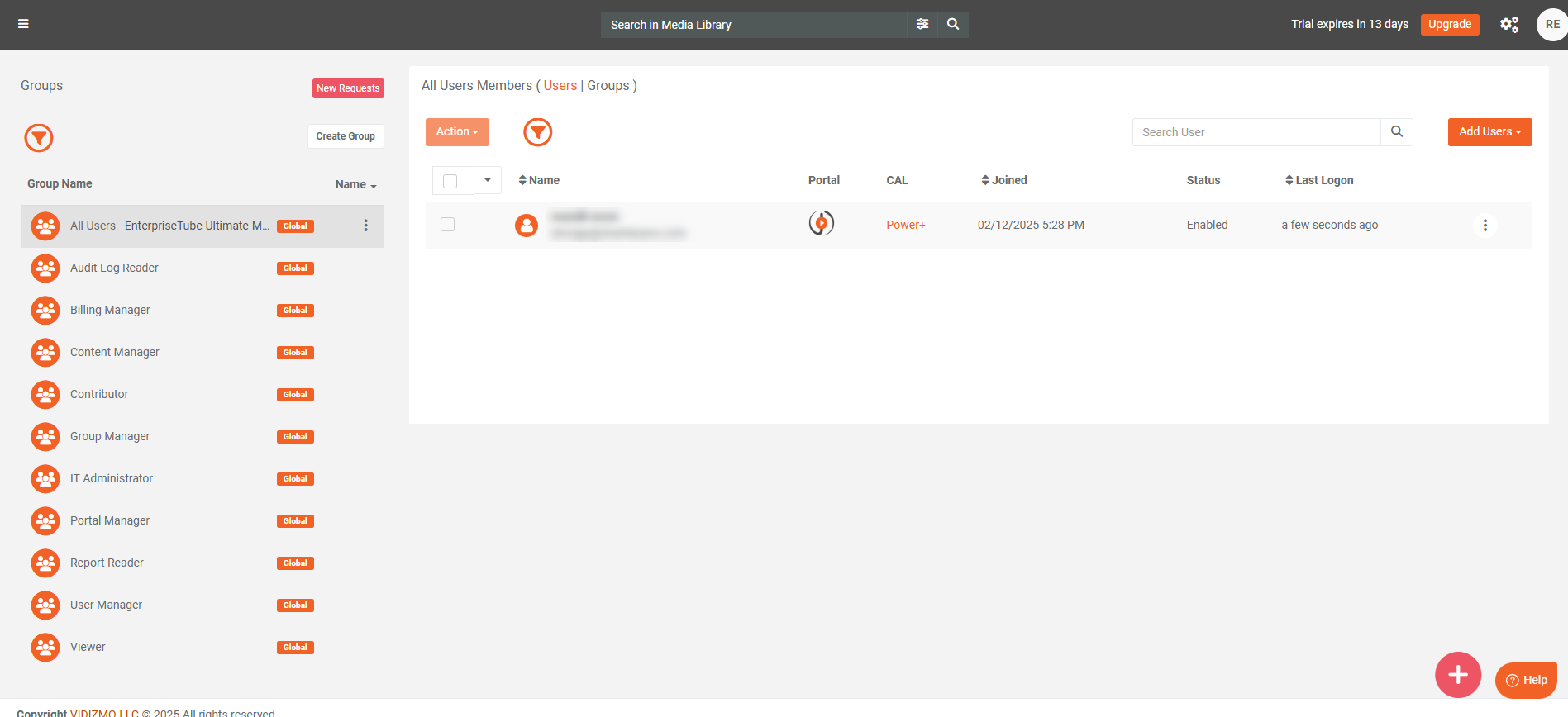
Feature Permissions in Groups
For effective user management in the portal, security groups are involved in strategic alignment with CAL permissions. Administering permissions through security groups ensures a streamlined and secure user experience.
As discussed earlier, when a user holds a Client Access License (CAL), they gain unrestricted access to specific features and services. This means that, by default, any user who has been issued a CAL can utilize these features seamlessly, which are being assigned to new users when invited to the portal.
However, access control is further refined through security groups. Users who are part of Security groups can define permissions and restrictions for other portal users. It is important to note that if access to a feature is explicitly denied to a user through a security group, this restriction will override the individual permissions granted by the CAL.
In cases where there is a conflict between the permissions provided by the CAL and restrictions imposed by the security group, the security group's denial takes precedence.
Group permissions include portal-level Add-On permissions, which are available based on the user’s product plan and can be customized to meet specific needs. Additionally, Global Group features are default permissions enabled in standard default groups to support user functionality. These permissions can also be customized in newly created security groups.
Setting Up Email Alerts in a Group
In VIDIZMO, users can configure notification settings for a group to keep its members informed about various events and activities. When a feature with associated subscribed events is enabled for a group, all members will receive email notifications for those events.